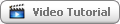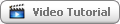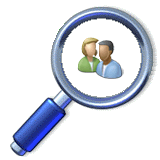By default, Switch Center is mapping all discovered switches to each other, by settings each switch uplink and downlinks using its built-in interconnecting links mapping algorithm. The entire map layout can be seen by using the Network Views screen which provides Find, Trace and View options. There are some cases that specific mapping is needed to direct Switch Center to use permanent interconnecting links between specific switches.
These are the required settings to enable permanent switches interconnecting links:
1. From the main menu select the Options >> Settings screen and click on the Switches icon.
2. From the Discovery Options section, enable permanent switches connections and click over it.
3. Select the preferred switches display by using Name, IP or MAC address.
4. Use the Add button to select specific switch and uplink/downlink ports.
5. Click the OK button to save all permanent connections.
6. Click the Save button on the bottom of the screen to save your settings.