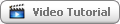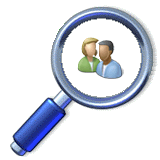These are the required Switch Center steps to enable the feature:
1. From the Switch Center main menu select the Options >> Settings screen and click on the Access icon.
2. From the Export Options section, enable Switch Center SQL database export and click over it.
3. Select your preferred database updating schedule and its preferred location.
4. Click the Save button on the bottom of the screen.
These are the required Visio 2007 steps to enable the feature:
1. Verify that Microsoft Visio 2007/2010 is installed on your computer
2. Download Visio Network Topology or Visio Network Topology (64 bit) script.
3. Download Visio Device Topology or Visio Device Topology (64 bit) script.
4. Save both scripts on the same folder on your computer.
5. Open both scripts with any text editor.
6. Delete the remark sign <'> from the first row for using Microsoft Access database and edit its location.
7. Delete the remark sign <'> from the second row for using SQL database and edit its server and database names.
8. Save both scripts.
These are the required steps to run the feature:
1. Double-click on "VisioNetworkTopology.vbs" file for opening network connectivity diagram.
2. Double-click a device on the topology diagram for opening specific device nodes connectivity.